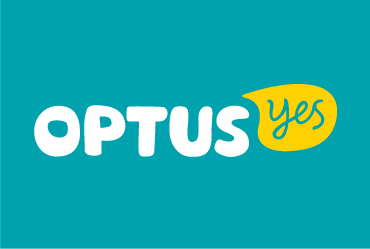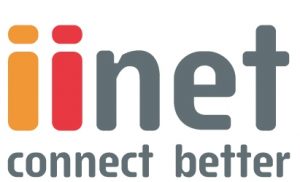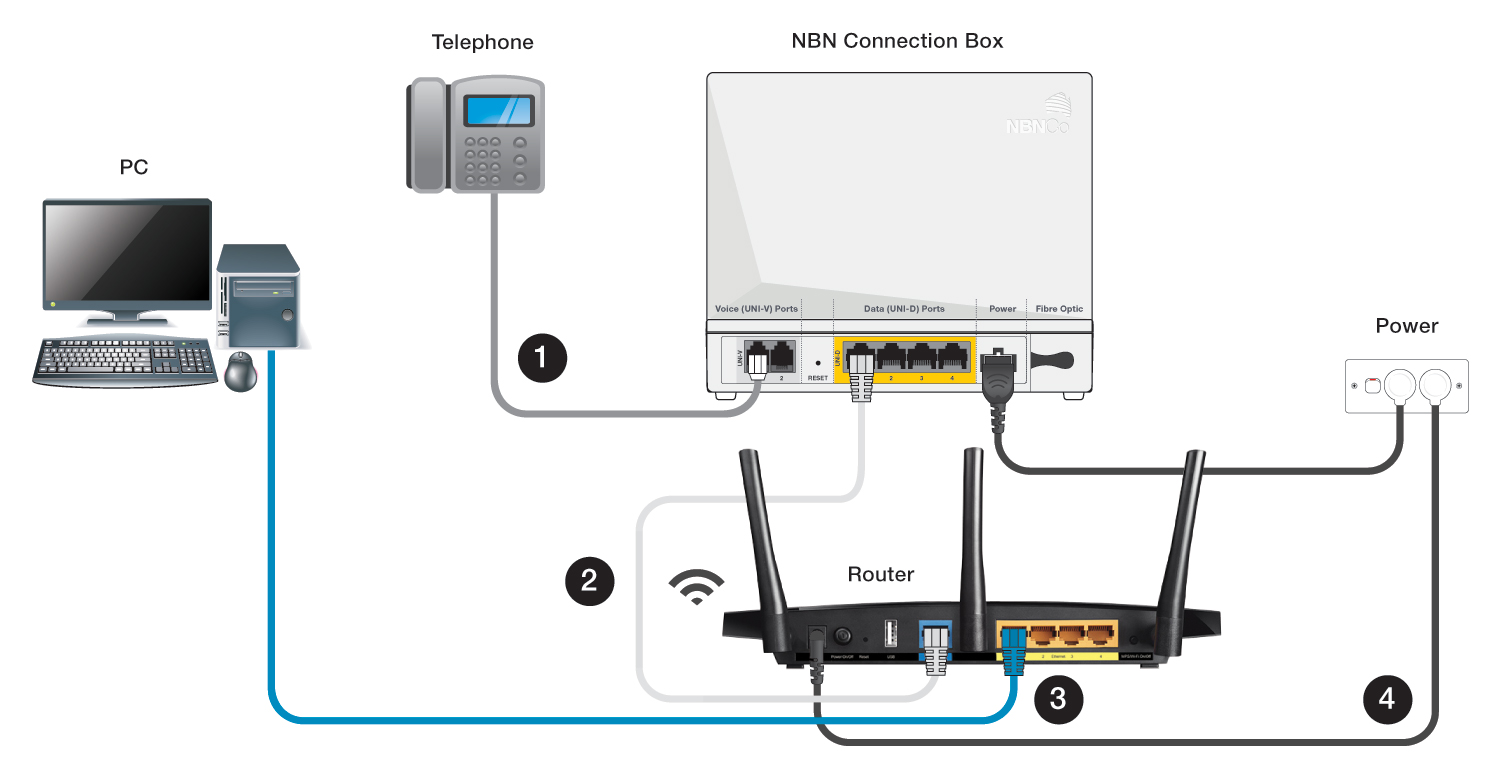It is always good to have the best connection to the internet and other devices in your home/office/business. CPKN Computers help provide the best equipment to bring you fast, reliable connections.
Having issues? We will troubleshoot and fix your networking issue. We do an evaluation of how you will connect to your network, signal quality and sharing between other devices. We then setup your devices to connect and start enjoying your network/internet.
We provide End-Point Internet Setup for your ADSL/VDSL or NBN connection and have Electricians on hand to help you with your Data Cabling and Electrical needs.
We live in the Digital Age. Privacy and security becomes more of a concern as our lives go on the Internet, whether you want it or not. There are various ways to secure your personal data, from Passwords, Anti-Virus Software, Hardware Configurations, Encryption etc.
There is another security option you can use that Big Businesses use internally, that is VPN (Virtual Private Network).
On a personal level, you can use a VPN connection to the Internet so when you surf the web, all your searches and information you use online will go through a secure VPN Provider that encrypts your Data, sending it to the destination or receiving back to your device.
“Why do I need it?”
Hackers can be very sophisticated. They have the ability to intercept your data
Hacking is usually done to those who are worthwhile but it doesn’t mean it won’t happen to the average user. Countless times have users been victims of hackers, so why not add as much security as you can.
Location Blocking: Depending on the country you are in, you will see Governments block websites and content in other countries, which is usually for “good”, but sometimes, bad or unfair. for example, China blocks the social media site “Facebook”. Companies use Location Blocking to ensure content is provided to only those they want viewing it. A big thing is copyrights and licensing to view the content.
Public WiFi: When you connect to a public Wi-Fi hotspot, you’re a prime target for hackers who are using the same network. Without the use of a VPN, anything you access while connected to public Wi-Fi such as banking information, private accounts, passwords, usernames and more could easily fall into the wrong hands.
Data Retention: Everyone can understand that data retention laws are mainly for National Security, so people who want to do sinister things to the world can be monitored and tracked, conversations viewed/listened too, but it’s hard to say that the Law Enforcement Agencies and Governments are looking at your data and are using it for good reasons.
Finally,
All of the information you send and receive online is compiled into packets of data. As you browse the web, you may be unaware that your ISP uses Deep Packet Inspection, meaning that it’s really scanning all of the data that crosses its network. The reason this poses a threat to your privacy is because your ISP is free to go through all your activity and everything you have exchanged online.
Personal information, including everything from your shopping records, your location, and even your age can be collected and sold to advertising companies. ISP’s also use deep packet inspection to monitor your Internet usage and throttle your Internet speed, which can slow down your connection, making it difficult to stream media or play online games.
VPN can suppress this and in some cases, “disappear your data”.
“How do you get VPN?”
There are different dedicated VPN Providers out there, however, as we recommend Norton by Symantec as your All in One Security Software Provider, Norton 360 adds VPN. Just as it provides protection to your device, it also allows you to use VPN also, depending on the License User size. If you have 3 devices, you can use a 3 User License to cover them with Security and access VPN.
You can also purchase VPN only Licenses.
Ask us to get the best solution for your VPN needs.
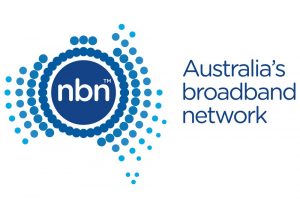
The National Broadband Network or NBN is the Government Initiative to bring the Modern Digital World faster to the Australian People than the current Technology we utilize.
The NBN and the Internet is provided via various Technologies, including – Fibre, Copper, Wireless & Satellite.
There are multiple levels of speed available – from 12 Megabits per second Download to even 1 Gigabit per second (depending on Technology and Location).
Quality is mainly based on Technology and Bandwidth (which includes “User Peak Times”). This includes PC’s, Routers, Switches, Modems, Copper, Exchange Connection, Servers/Gateways and amount of users at the same time.
Below is a small summary of the 2 common Connections NBN has – Fibre to the Premises & Fibre to the Node:
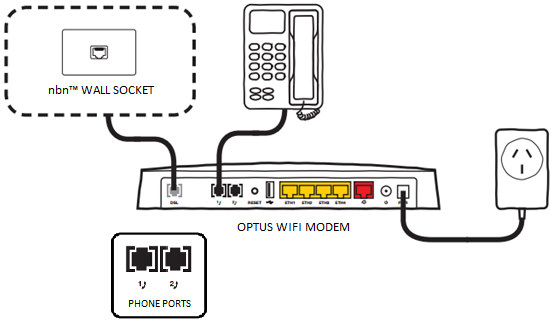
When the Liberal Party was voted in, Malcolm Turnbull changed how NBN will provide Internet, by utilizing Technology that mixes Fibre and Copper to “decrease cost”.
Fibre to the Node or FTTN is where Fibre is rolled out to Nodes around areas and then connects to existing Copper Nodes that then connect to your house like it is now. There is also Fibre to the Curb (FTTC) and Fibre to the Basement (FTTB) – Fibre goes to a converter at the curb of your street or basement of your Apartment Complex.
Fibre is connected from a Main Hub called the “Exchange”, all the way to a Node in your area, then it connects to the existing Copper that is near this Node, which then goes to your home.
At your Home, you require a Modem that can handle a Very high speed Digital Subscriber Line (VDSL).
For the older Analog Phones, you will be able to either use the Modem provided by your ISP, who build in special Converters of Analog to Digital, or buy a separate Adapter, if your own provided Modem does not have Analog to Digital Voice features.
Alternatively, you can buy a Voice Over Internet Protocol (VOIP) Phone that connects via the Internet to provide your Voice Calls.
As shown above:
- First, you will need to plug in your Internet cable from the Wall Port to the Modem (If you have a splitter installed, you will not require this, so disconnect). The Connection type remains the same, which is also known as a Phone Cable or RJ11. Some ISP like to give out nice colour coded ones to differ between the Data Line and Analog to Phone Line.
Connect the Cable to the DSL or Internet Port that looks smaller than any other port like it. (Some Modems comes with Fibre and DSL Ports.) - Next, plug in another Phone Cable from your Phone to the Voice Port 1 indicated with text saying “Voice” or Phone Symbols. Some ISP have 2 ports. (See Example above)
- Next, using an ethernet cable, connect from 1 of the usual 4 Ethernet Ports to your Computer Device. Do not use the matching Internet Port, normally named Internet, WAN or Fibre and normally colour coded differently to the other ports that match in shape (usually Red). If your Modem provides it, you can plug in a total of 4 devices from the modem itself (requiring Ethernet Cable for each), or you can set up Wireless.
If you want to connect more than 4 devices via cable, you may need to get a Data Cabler (We provide this Service and full Internet/Network Setups) to install various ports around your home and install a Switch. If all your devices are all in the one area, you may just need a Router or Switch.
Sometimes, ISP Modems are not considered top of the line and may not provide Network requirements you want/need.
In this case, it is best to install a Router with the Modem. If you want to use your own Modem and Analog adaptor, you can do various combos like a Router/Modem/Analog Adapter combo or just a Modem/Router device with Analog Adapter. The brand and Device type is up to you.
We usually recommend basic Internet usage to utilize the Modem and its features, including Wireless if you wish.
Advanced needs, we recommend a Router that is connected to the provided modem, especially if you want to utilize their built in Analog Adapter without the headache of set up, or if you don’t want to have a Analog Phone, even using a Modem/Router Device will be fine. - Finally, you need to provide power for the Devices.
- ISP Provided Modems should automatically set up and begin if all is good with your connection. If it is your own, most modern Modems can auto-detect and set up the Modem to what is needed, but you may need to have extra details handy. Your ISP should be able to assist with General Details, and may have guides for various brands, but be prepared to know what you are doing with the Modem and changing the settings to match the needs. We can provide support if you need it.
- Test your Phone and Internet.
Congratulations, you are now on the NBN via FTTN, FTTC, FTTB.
At the early stages of NBN, Fibre to the Premises or FTTP was rolled out to various sites around Australia.
Fibre was connected from a Main Hub called the “Exchange”, all the way to your home.
At your Home, you would have had a NBN Technician come in and install a White/Grey Box usually called the NBN Box.
This box gives you various ports. 2 Ports for User Network Interface – Voice (UNI-V) and 4 for Data (UNI-D).
UNI-V can be used to connect older phone models that still use the Analog connection. The UNI-V connection can convert Analog to Digital and vice versa so you don’t have to do much with your setup.
NBN or your Internet Service Providers (ISP) can and may likely charge you a fee for using the Voice Line.
Alternatively, you can buy a Voice Over Internet Protocol (VOIP) Phone that connects via the Internet to provide your Voice Calls.
As shown above:
- Connect the Optional Analog Phone into the number 1 port of the UNI-V.
- Next, plug in an Ethernet Cable from UNI-D Port 1 to your Router (Router Provided by You or by your ISP). You may get a special colour coded Cable by your ISP to assist you. Your Router will have a Special Port, usually a different colour to the same looking ports near it (normally Red) and be named either Fibre, WAN or Internet.
- Next, using another ethernet cable (again, you may get a colour coded one from ISP), connect to your Computer Device. You can plug in a total of 4 devices from the Router itself (requiring Ethernet Cable for each), or you can set up Wireless. If you want to connect more than 4 devices via cable, you may need to get a Data Cabler (We provide this Service and full Internet/Network Setups) to install various ports around your home and install a Switch. If all your devices are all in the one area, you may just need a Switch.
- Finally, you need to provide power for the NBN Box, Router and your Devices.
- ISP Provided Routers should automatically set up and begin if all is good with your connection. If it is your own, most modern Routers can auto-detect and set up the router to what is needed, but you may need to have extra details handy. Your ISP should be able to assist with General Details, and may have guides for various brands, but be prepared to know what you are doing with the Router and changing the settings to match the needs. We can provide support if you need it.
- Test your Phone and Internet.
Congratulations, you are now on the NBN via FTTP.