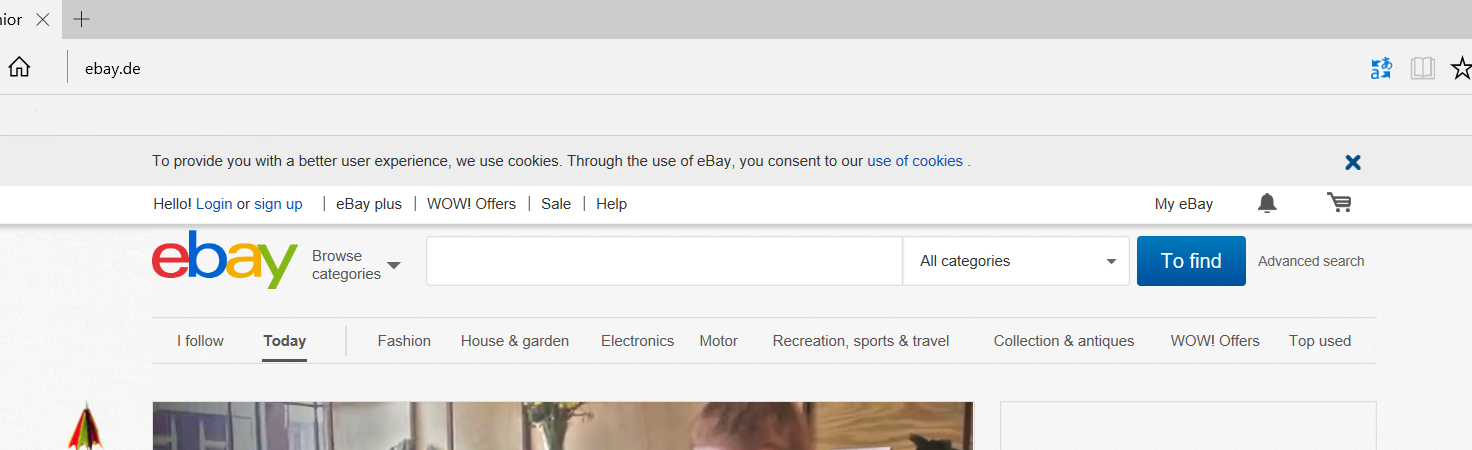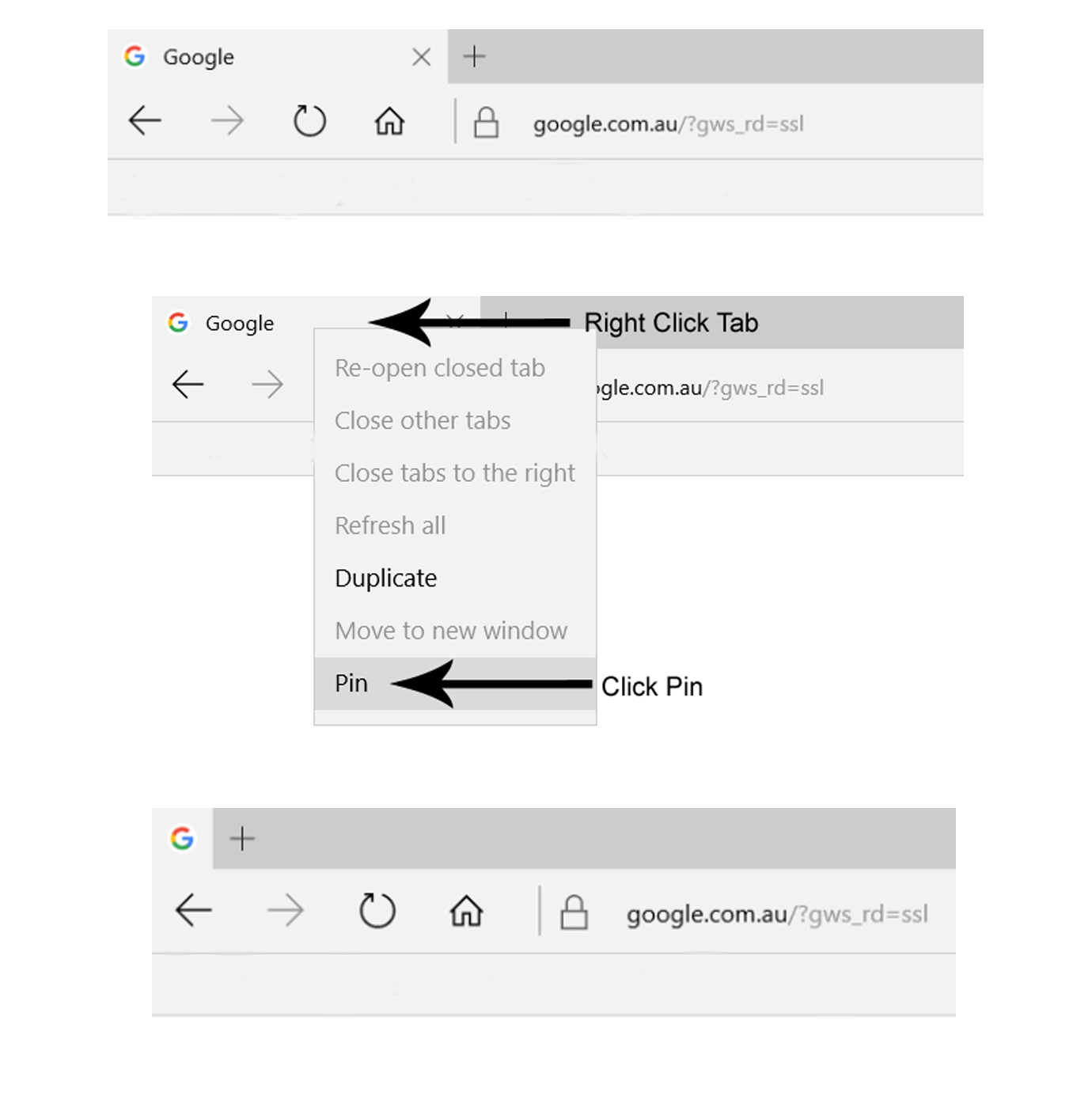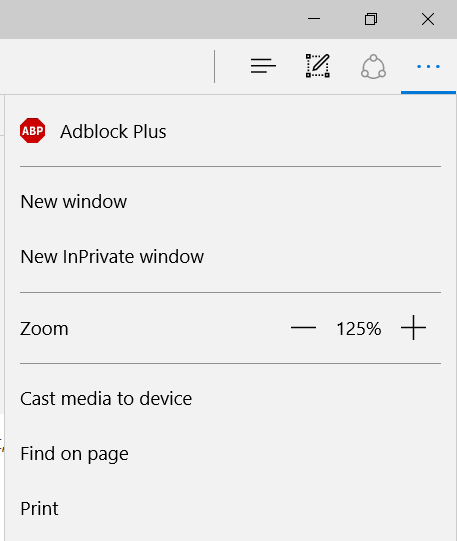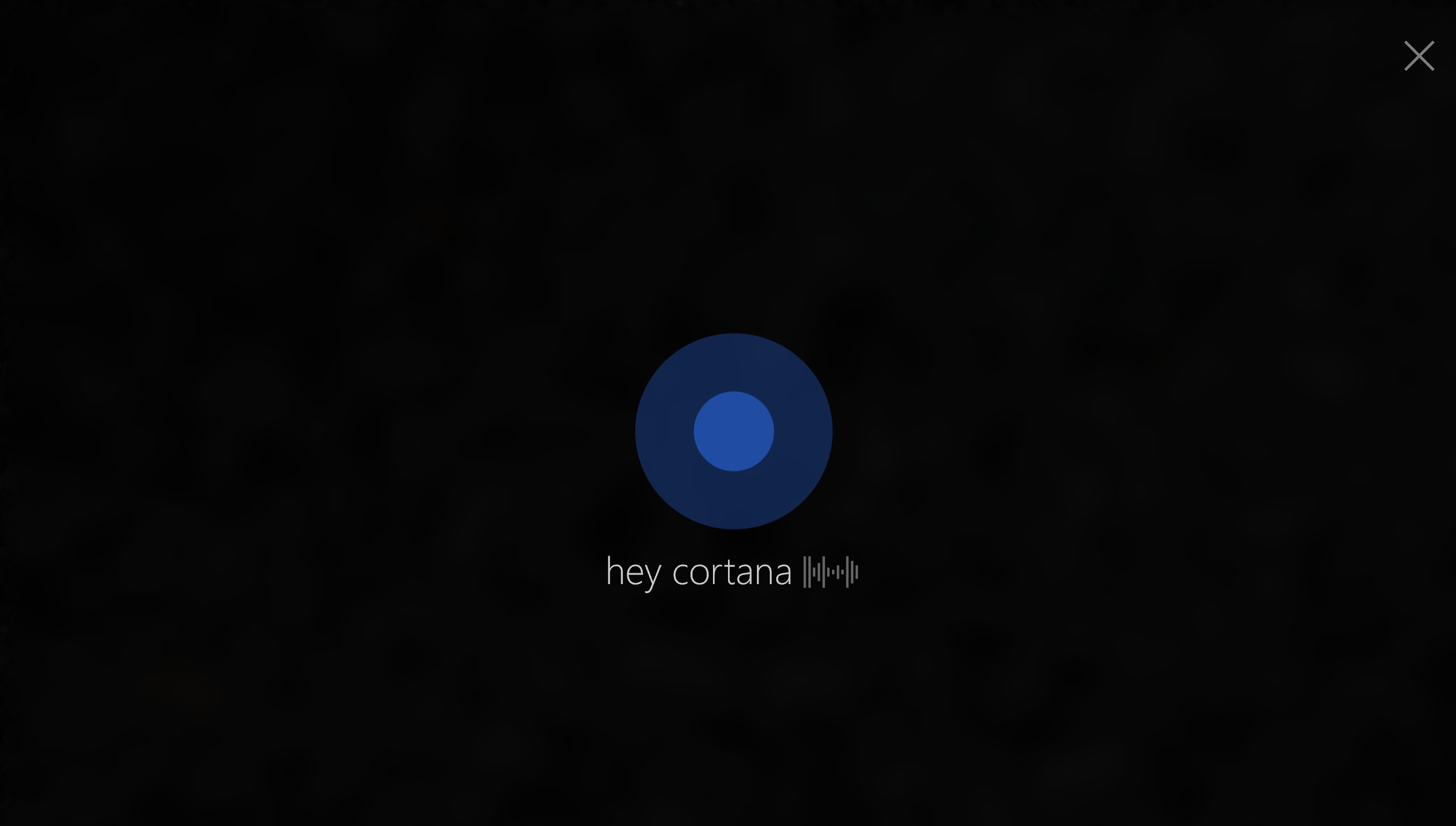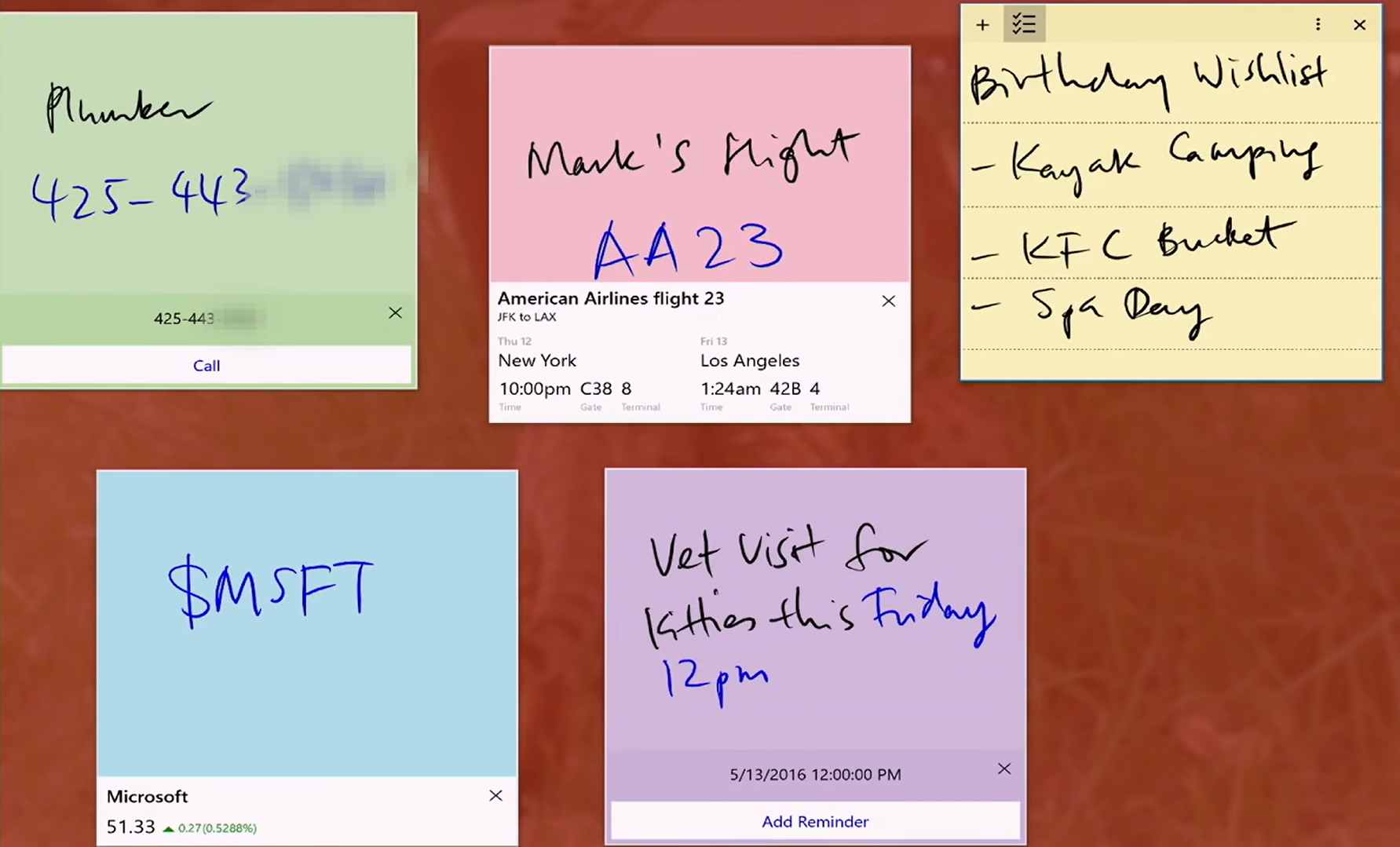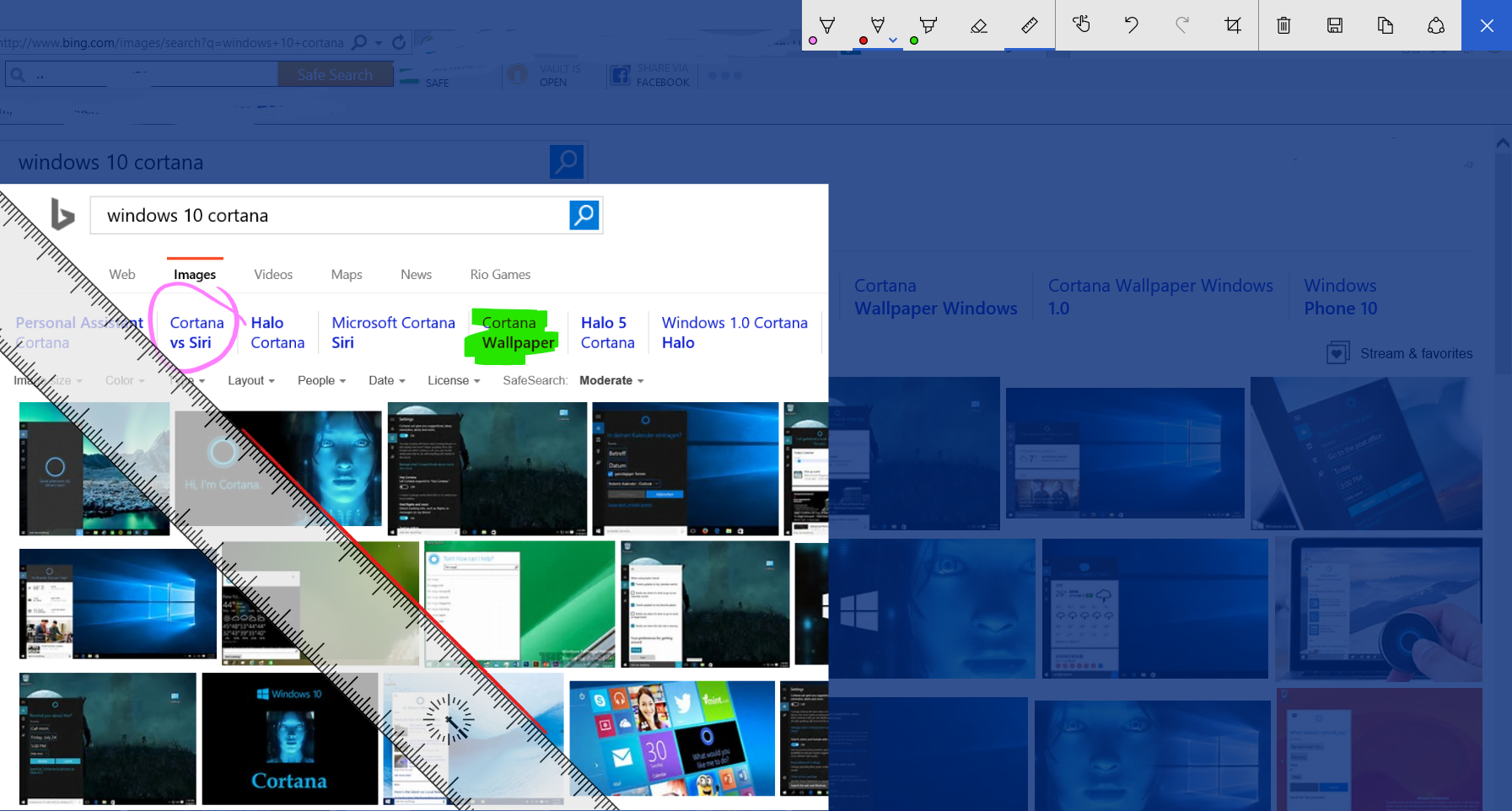Windows 10 Anniversary Update was released on August 2nd as a slow release to all Windows 10 users. With some amazing new features being released in the update it is quite an exciting time for windows users. Some of those features included Improved Cortana, Improved Multi-Desktop Mode and Windows Ink Workspace. Unfortunately there have been a few hiccups that came along with the update such as Random Freezing and Broken Webcams.
Let’s take a look at some of the features.
Windows Edge Browser Extensions
Windows Edge Browser has been updated to allow extensions, much like Firefox and Chrome. These extensions include Bing Translator and Adblock Plus.
Bing Translator
Bing Translator allows you to be able to translate pages from a foreign language to a language of your choice. Unfortunately the option only allows one language at a time with no ability to select what ever language on the fly. Bing Translator only appears on your toolbar when you are on a page that is in a foreign language.
Pin Tabs
Another feature added to the edge browser is the ability to pin tabs. So, every time you open up your web browser you will find those websites pinned to the top left hand corner of the browser. All you have to do then is click on one of them and it will be there waiting for you. Pinned tabs act like the favourites bar, only the websites load when the web browser is opened.
Adblock Plus
For those that are familiar with Adblock Plus from other browsers, you now have access to it on Edge Browser. Once installed, you will see it in action in the drop down menu (“…”). You can also have it viewed on the address bar once you edit the options. The “block element” feature can be used when right clicking on the element to block.
For those that are not familiar with Adblock Plus, it allows you to be able to block ads from webpages and videos.
–
Cortana
Cortana has been improved with the update to allow you to do more commands such as cancelling or move meetings and asking Cortana to do simple tasks while your computer is on the lock screen. Examples of the lockscreen tasks include – cancel meetings, convert measurements or ask Cortana to translate phrases for you.
–
Notification Centre
The Notification Centre has been overhauled in this update. Finally when you cancel a notification from your phone it will also register that cancellation on your PC or vice versa thanks to it being powered by the Cloud.
Continuum
Continuum has got some improvements like connecting your phone to your computer and using your keyboard, mouse and screen to do tasks from your phone. But the biggest highlight is now the ability to use your phone as a presentation remote which enables you to do things like inking.
–
Windows Ink
Windows Ink is a new added feature in the Anniversary Update. You now have more control over how inking works as well as new tools to help you with your tasks.
Sticky Notes
Sticky Notes has been around for a while but was usually overlooked as it was often hidden away. Now, Sticky Notes are front and centre allowing you to not only write with your keyboard but also write on it with ink (Pen support required). The biggest part about Sticky Notes is the integration with Cortana.
You can now ink things like “Call Dad 12pm Tuesday” and once done, the black ink will turn blue indicating that Cortana can enter that as a reminder.
Other ink inputs include checking flights, making lists and being able to cross them out, which changes the colour to indicate it is done and calling numbers.
Note: Sticky Note insights is currently available only in the US with more markets coming soon.
–
Sketch Pad
Sketch Pad is simply a place where you can write down ideas, draw and in a business setting, collaboration.
Screen Sketch
Screen Sketch is a more advanced way to do screen prints. It has all the vital tools you need to draw, note, circle, crop whatever you took a screen grab of and then have the ability to share or save it.
Windows Ink Workstation also includes a ruler tool allowing you to draw straight lines with a virtual ruler.
–
Windows Ink Workspace suggests apps made for ink as well as a “Get More Pen Apps” Link which opens the Microsoft Store to a dedicated page for ink apps.
Quick Assist
Quick Assist is an app that allows you to connect to another PC with Windows 10. You can view the other persons PC which allows you to assist the person on the other end with any issues they are facing. Quick Assist allows you to be able to take control of the other persons PC and/or you can annotate by drawing on the screen to show them what to do or do presentations.
Known Issues
1. Drive Partitions Missing:
One of the worst AU issues is that Windows doesn’t show partitions – or hard drives that have been split up, incorrectly. There’s a chance that Windows may detect the drive as RAW format instead of NTFS, meaning you need another tool to recover the data. Your data shouldn’t be lost.
There is no way of fixing it for the moment, so your best bet is using a 3rd Party Tool or get help from an expert. If you have this issue, give us a call.
As always, we recommend doing a System Image before doing any major upgrades, especially if you haven’t upgraded to the AU yet.
2. Cortana is Missing
In Windows 10 Anniversary Update, Cortana has become a permanent feature. While you do not have to fully use Cortana, having it around will be a bigger help with the basic tasks the “Search Bar” did.
For those who want to utilize Cortana, some users have complained of it not even showing up.
To fix this requires Registry changes that we do not recommend doing unless you have experience with it. Call us to get help with this issue.
If you want to try it yourself, then here is what you need to help fix it:
HKEY_CURRENT_USER\SOFTWARE\Microsoft\Windows\CurrentVersion\Search
Change “BingSearchEnabled” from 0 to 1 & restart.
3. Start Menu & Explorer Freezing
After updating, users have reported the Start Menu, Cortana, Action Centre and Apps freezing randomly. A fix is available to try by downloading and running -> Windows Start Menu Fix <-.
If this is unsuccessful, then you will need to create a new Admin Account, see if the taskbar items are functioning and if so, move everything from your old profile to the new.
4. Webcam Broken
Microsoft have made changes to some elements that many Webcams use, rendering them completely useless. Read More on our dedicated Post.
Some good news is that users who have reported issues before the AU have not seen it return after upgrading, meaning Microsoft is doing all they can to stamp out bugs. Indeed bugs are always something we must face in the Digital World but the critic reviews and bad start to Windows 10 has put almost all bugs under the spotlight with nobody giving mercy.
How do you like Windows 10 Anniversary Edition? Have you or anybody you know run into any issues?
Comment & Share Below
Update (15/09/16):
Anniversary Update is being slowly released. The expected Rollout Completion timeframe was 3 weeks, it has now changed to November.
If you haven’t got the Update yet, you may still have a long wait ahead of you.